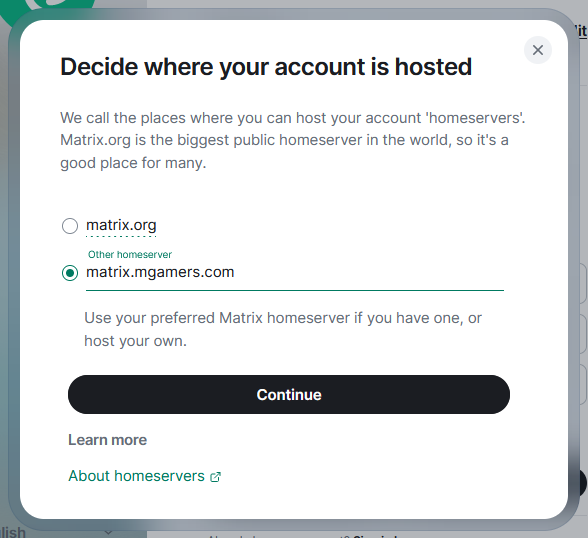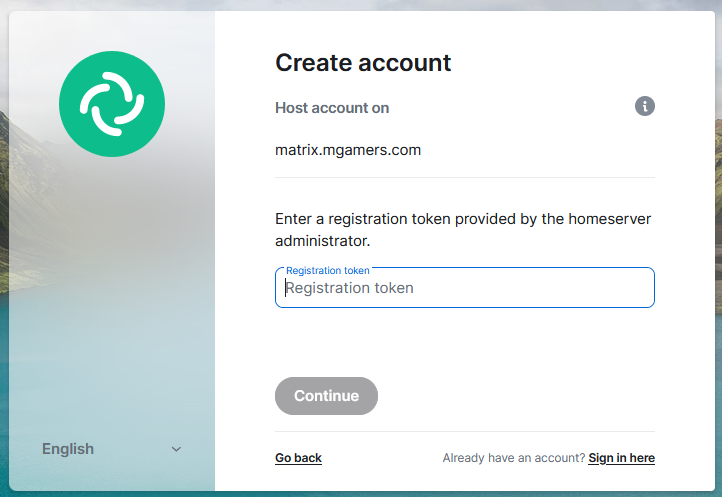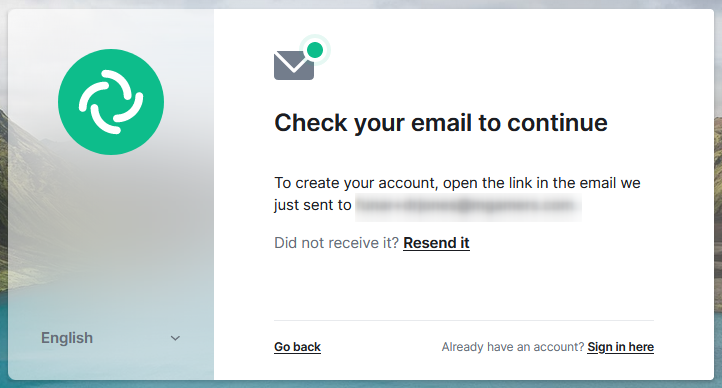JOINING US ON CHAT
JOIN THE SMACK TALKIN’ COMMUNITY IN REAL-TIME
(just keep it civil)
Matrix Clients
MG’s Clients
Joining us on Matrix
This guide is meant to be a quick how-to on getting connected to MG via the Matrix network. You’ll find more detailed information on the Element User Guide and Matrix.org’s Documentation. If you’re absolutely stuck, you can always ask for help on the MG Forums Support group.
Accessing MG Chat and the Matrix network costs nothing. To connect to MG Chat, you’ll either need a web browser or you’ll need to install software on your computer (or iPhone / Android Phone). Whichever method you choose, there are multiple options. Some include Element, FluffyChat, and Cinny. We recommend using Element as it’s the most popular and fully-featured client for Matrix, but it’s really your own preference. The guide below assumes you’re using Element.
Once you have an account you should Join the MG Space or browse some of our other channels.
Creating a Matrix Account (It’s FREE)
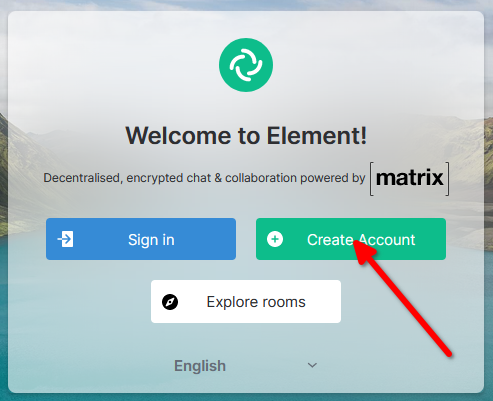 Step 1: Launch Element
Step 1: Launch Element
Launch the Element client using the software you installed, or by visiting app.element.io.
If you have a registration code provided by MG Staff, register using chat.mgamers.com.
If you already have a “matrix.org” or “mgamers.com” Matrix account, click “Sign in” and login with your username and password. If you don’t have an account, follow the rest of this guide.
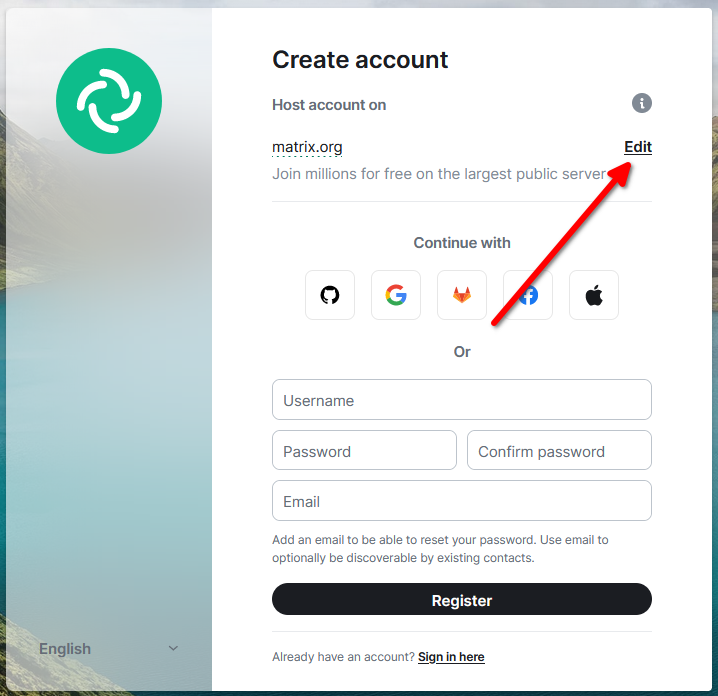 Step 2: Check Your Homeserver
Step 2: Check Your Homeserver
A “homeserver” is the server you will use to access the Matrix network. The most popular homeserver is “matrix.org,” but MG also runs our own homeserver at “matrix.mgamers.com.” Click the “edit” link next to “Host account on” to change the homeserver you’ll connect to.
Step 3: Change Homeserver Name
If you have a registration code from a member of MG Staff or an MG Veteran, choose “Other Homeserver” and type the name of the MG homeserver in the field provided: matrix.mgamers.com
If you were not provided a registration code, ensure “matrix.org” is selected as your homeserver.
Click the “Continue” button.
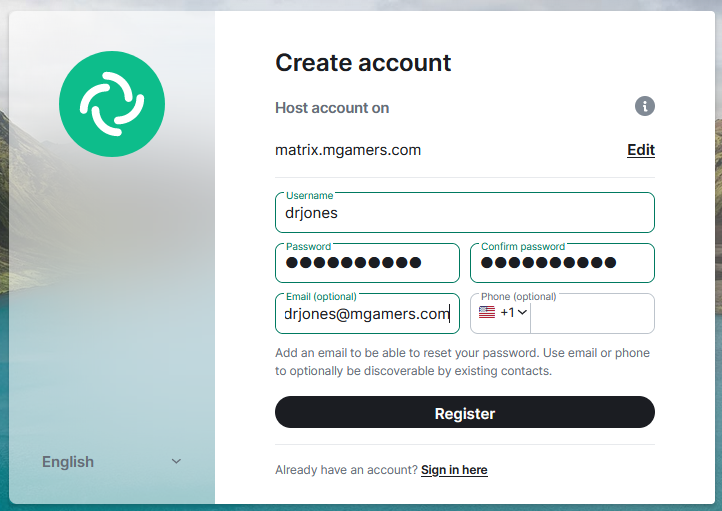 Step 4: Enter Your Details
Step 4: Enter Your Details
Complete the form.
Username
Choose a good username. Your username must be all lowercase letters and no spaces. Special characters like underline (_) are allowed. The username will be used to form your Matrix ID. A Matrix ID has the format @username:homeserver.address. You can think of this as sort of an email address on the Matrix chat network. This cannot be changed once you create it.
Examples: @imagamer:matrix.org @drjones:mgamers.com
Note: Your username is NOT the same as your nickname. You’ll be able to set a nickname once you’re logged in for the first time. In fact, you can have a different nickname in every channel you join.
Password
Choose a strong password. Don’t use the same password you use on other sites. Make sure you store this password in a safe place.
Email Address
Provide your e-mail address. This is optional. However, if you do not provide an e-mail address, it is impossible to recover your account if you lose your password. MultiplayerGamers will not sell or distribute your email address to anyone.
Click the “Register” button.
Step 5: Registration Code
If you used matrix.org as your homeserver, skip to the next step.
If you’re using matrix.mgamers.com as your homeserver, you will need to enter the registration code to complete registration.
Step 6: Verify Your Email Address
If you entered your email address, you should have an e-mail from your homeserver waiting for you within a few minutes. Go check your e-mail and click on the link to verify your address.
Once you’ve verified your email address, click on “Sign in here” and login with your new account.
Phew! Now What? Join Some Channels!
If you made it this far, congratulations! Now, you can join the MG Space or browse some of our channels. Welcome aboard!